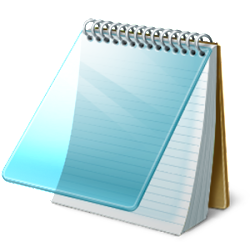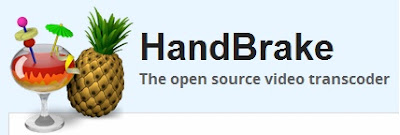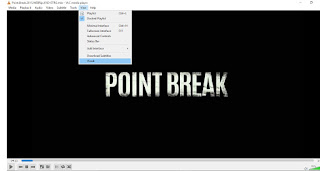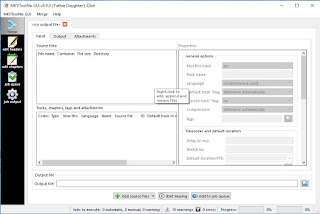Hi Guys, Today I'm gonna show you How i can prepare a videos with dual audios and Subtitles also. Lets do it.. 1. First you must download MKVToolNix 9.0.1 . 2. After Download this software, you can install it. 3. Then open the software MKVToolNix GUI v9.0.1 ('Obstacles') 32bit and then click on " Add source files ". 4. Any file of video format like (avi, mkv, mp4,flv....) you can select and then open it. 5. The video file will appear in your software with description. 6. Again click on " Add source files " button to open another audio language of your video. 7. The audio track you can download from any other website of any language which you want. 8. You can also add subtitles of your video on same process by clicking on " Add source files " button. 9. After all this requirement , your next step is to just click on " Start Muxing " button. It will automatically go to your job queue option where it c