How to improve PC boot time and speed using CCleaner
CCleaner (formerly Crap Cleaner), Probably the most popular freeware cleaner globally with over 1 billion
downloads since its launch in 2003. Piriform’s CCleaner is a quick and
easy to use program which makes your computer faster, more secure and
more reliable. CCleaner removes cookies, temporary files and various
other unused data that clogs up your operating system. This frees up
valuable hard disk space allowing your system to run faster. Removing
this data also protects your anonymity meaning you can browse online
more securely. The built in Registry Cleaner fixes errors and broken
settings to make your computer more stable.
Now i will explain how to use CCleaner..
Lets do it..
1. First you have to download CCleaner >>
1. Know who can use the registry cleaner and what it can be used to clean. Use the Registry Cleaner after uninstalling programs, as the uninstalled programs will often leave behind incorrect registry entries. The registry cleaner is recommended for slightly more advanced users.
2. Click the "Registry" tab on the left hand side of a program.
5. Give the program a few moments to run and look for all potential problems with the registry.
7. Create a backup copy(always) of the registry file. Sometimes these cleaners tend to make a complete mess of the registry, which may cause other major problems that may make your computer completely inoperable. Keep a safety copy of your unrepaired registry somewhere close-by. Chances are that you won't need it, but it doesn't hurt to make one, just in case.
Now i will explain how to use CCleaner..
Lets do it..
1. First you have to download CCleaner >>
2. After Download , just install the software.
So, there are two method to use CCleaner :-
File Cleaner & Registry Cleaner
File Cleaner
1. Open cleaner
2. Go to the Cleaner tab and you will be confronted by a very confusing lineup of checkboxes.
3. Check off the items you'd like to clean out from your browser(s) and any suggested other programs.
Under internet explorer check temporary internet files, cookies, and
last download location. Most users don't really need this stuff. Keep
history and bookmarks unchecked, history is a maybe, but you don't want
to lose bookmarked sites. You can normally leave Windows Explorer,
System, and Advanced alone.
4. Run CCleaner and it will start deleting files.
Registry Cleaner
1. Know who can use the registry cleaner and what it can be used to clean. Use the Registry Cleaner after uninstalling programs, as the uninstalled programs will often leave behind incorrect registry entries. The registry cleaner is recommended for slightly more advanced users.
2. Click the "Registry" tab on the left hand side of a program.
3. Check off the items you'd like to help clean. Most items will make this process complete.
4. Click the "Scan for issues" button at the bottom of the program.
5. Give the program a few moments to run and look for all potential problems with the registry.
6. Click the "Fix Selected issues" button.
7. Create a backup copy(always) of the registry file. Sometimes these cleaners tend to make a complete mess of the registry, which may cause other major problems that may make your computer completely inoperable. Keep a safety copy of your unrepaired registry somewhere close-by. Chances are that you won't need it, but it doesn't hurt to make one, just in case.
8. Click the "Fix All Selected Issues" when a dialog box displays.
9. Click the "Close" box to clear the dialog box and return to the previous program box.
That's it..
Thank you And Enjoy.. :)
For Latest Version of CClener >> click here










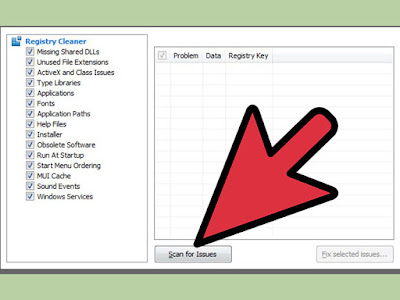

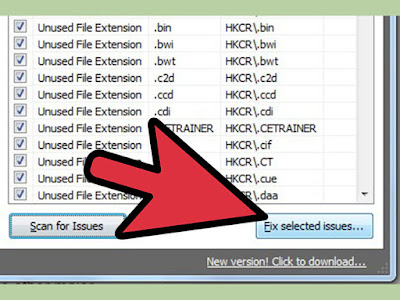






Comments
Post a Comment