Best Screen Recorder for PC
Hello Friends ! Today i will tell you. How you will be able to record your computer screen. But first you should know, why do we use screen recorder in PC. The best motive is to solve the problem in someone Else's computer, you can use the Screen Recorder.
The BSR Screen Recorder is the best from all the screen recorder for Recording. So here i will tell about BSR Screen Recorder's working.
Lets do it...
1. First you need to download BSR screen recorder. >>
2. After downloading, then install the software.
3. Then open BSR Screen Recorder. It will show the startup screen which contain another function like :-
*Record Screen
*Edit/Produce Video Movie Lab
*Play Video File
*Movie Studio Tasks
*Open Converter
*Record Only Audio
4. After closing the start up option, You will see the BSR screen recorder.
One thing to keep in mind, Always use Full screen option for recording. You can also record various types of recording.
5. You can Rec , Stop and Pause of the screen by clicking on the tool bar. but if you want to use it with the help of keyboard's command. You just click on Option button and then click on hotkeys to create your own control option and then click OK .
The Hotkeys are shown in below:
6. Before Recording, You can change the location of the file where your file should be saved.
7. You just click on file option then change your location where your files should be saved and then click OK.
8. You can also use Screen, Video , Audio option for other changing.
9. I hope, you will be well known of this software and also the use of it.
Thankyou & Enjoy :)
The BSR Screen Recorder is the best from all the screen recorder for Recording. So here i will tell about BSR Screen Recorder's working.
Lets do it...
1. First you need to download BSR screen recorder. >>
2. After downloading, then install the software.
3. Then open BSR Screen Recorder. It will show the startup screen which contain another function like :-
*Record Screen
*Edit/Produce Video Movie Lab
*Play Video File
*Movie Studio Tasks
*Open Converter
*Record Only Audio
4. After closing the start up option, You will see the BSR screen recorder.
One thing to keep in mind, Always use Full screen option for recording. You can also record various types of recording.
5. You can Rec , Stop and Pause of the screen by clicking on the tool bar. but if you want to use it with the help of keyboard's command. You just click on Option button and then click on hotkeys to create your own control option and then click OK .
The Hotkeys are shown in below:
6. Before Recording, You can change the location of the file where your file should be saved.
7. You just click on file option then change your location where your files should be saved and then click OK.
8. You can also use Screen, Video , Audio option for other changing.
9. I hope, you will be well known of this software and also the use of it.
Thankyou & Enjoy :)



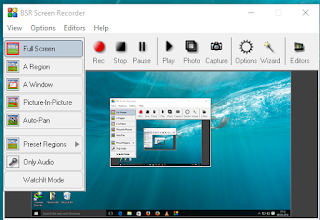






Comments
Post a Comment